The default process wizard helps you to define the initial set of steps--tasks, columns, todos, and so on, that define your process. However, you'll probably want to make customizations to that set of steps.
First, click into the Process Editor by clicking into the data source with the process, then clicking on the process name in the upper right corner of the screen.
This will open up the Process Editor, which will show you the set of steps currently defined:

To add a step that doesn't already exist, click on the "Add Step" button below the list of steps.
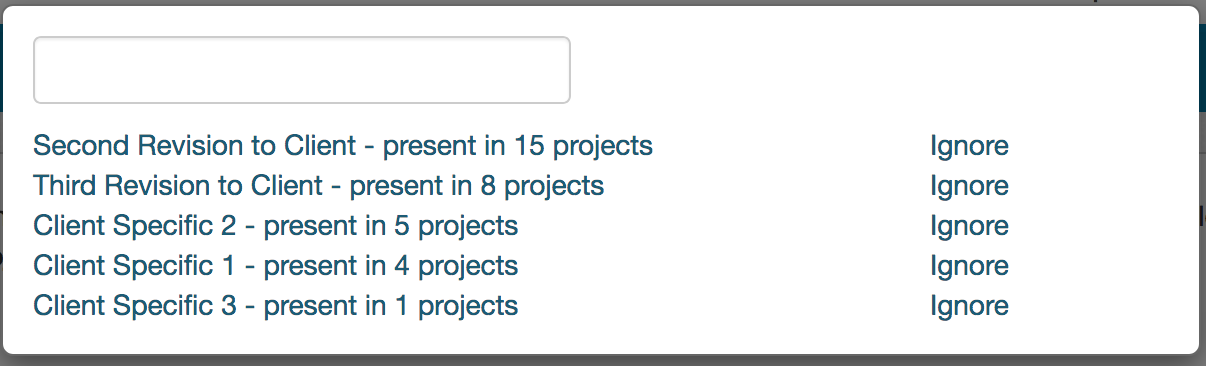
You can either add the value as an entirely new step or merge it into an existing step.

For example, in these screenshots, our task name is "Second Revision to Client". We could decide to merge that into the "Revision to Client" step instead of having it as its own value.

If you do map multiple values into the same step, the different values will show up in the step list next to the step name.
