When you choose a date field for a filter, you'll be prompted to choose which type of date filter you want to create:

Rolling gives you a simple dropdown containing a variety of rolling time windows such as Last 30 Days, Last Full Quarter, and This Year, as well as allowing you to define custom rolling options such as "Last 2 Full Weeks" or "Next 3 Months".

Range first prompts you to choose the interval for the range, with options including Year, Month, and Quarter. For example, choosing Month as the interval gives you the following window for selecting start and end months:

Absolute gives you explicit selections for start day/month/year and end day/month/year. You can configure the filter to only have a start date or to only have an end date as well.

Absolute gives you explicit selections for start day/month/year and end day/month/year. You can configure the filter to only have a start date or to only have an end date as well.
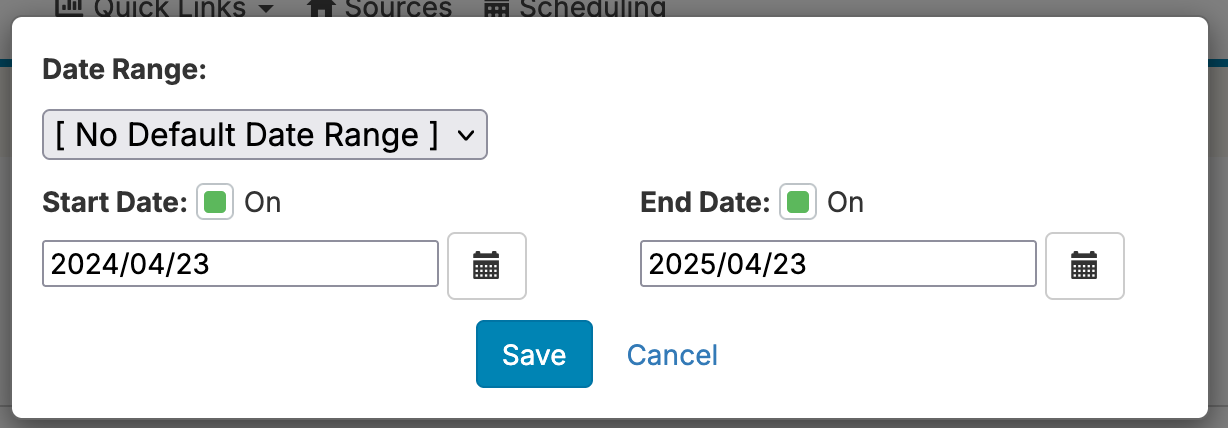
Clicking on Advanced Date Filters gives you further options of:
If you choose a Measure, you'll get a single type of filter which allows you to restrict to anything within a certain numeric range.
You can customize the set of rolling filter options available in rolling and absolute date filters. From your Account Settings page, go to Rolling Filter Options.
You can uncheck different intervals to hide them from the list of options that comes up and provide your users with a reduced set of options:
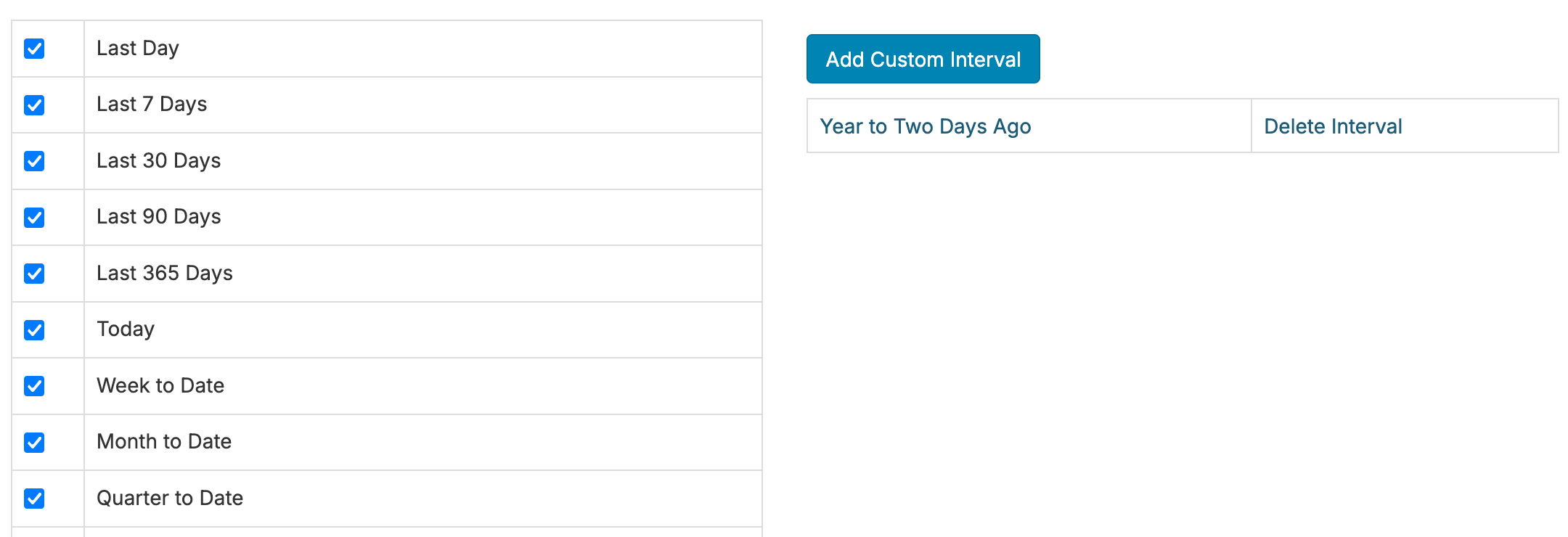
You can also define custom rolling intervals:
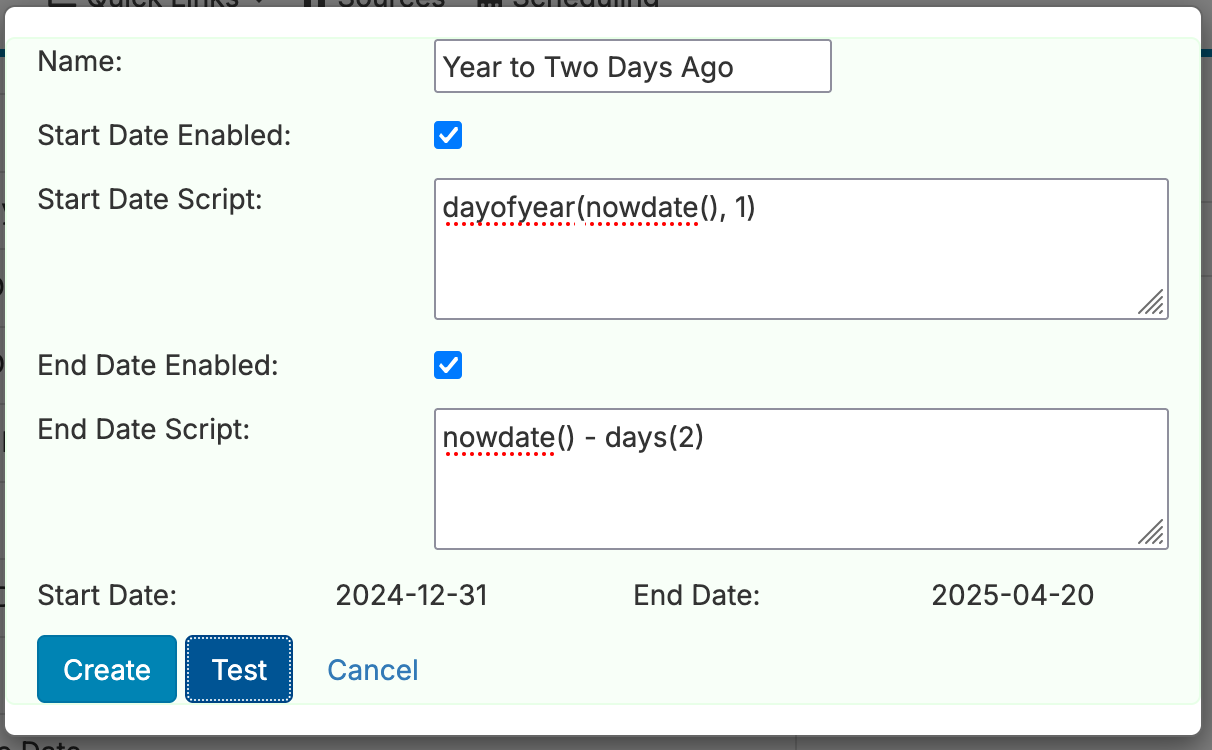
Once you define custom filters, they'll show up in your rolling and absolute date filters:
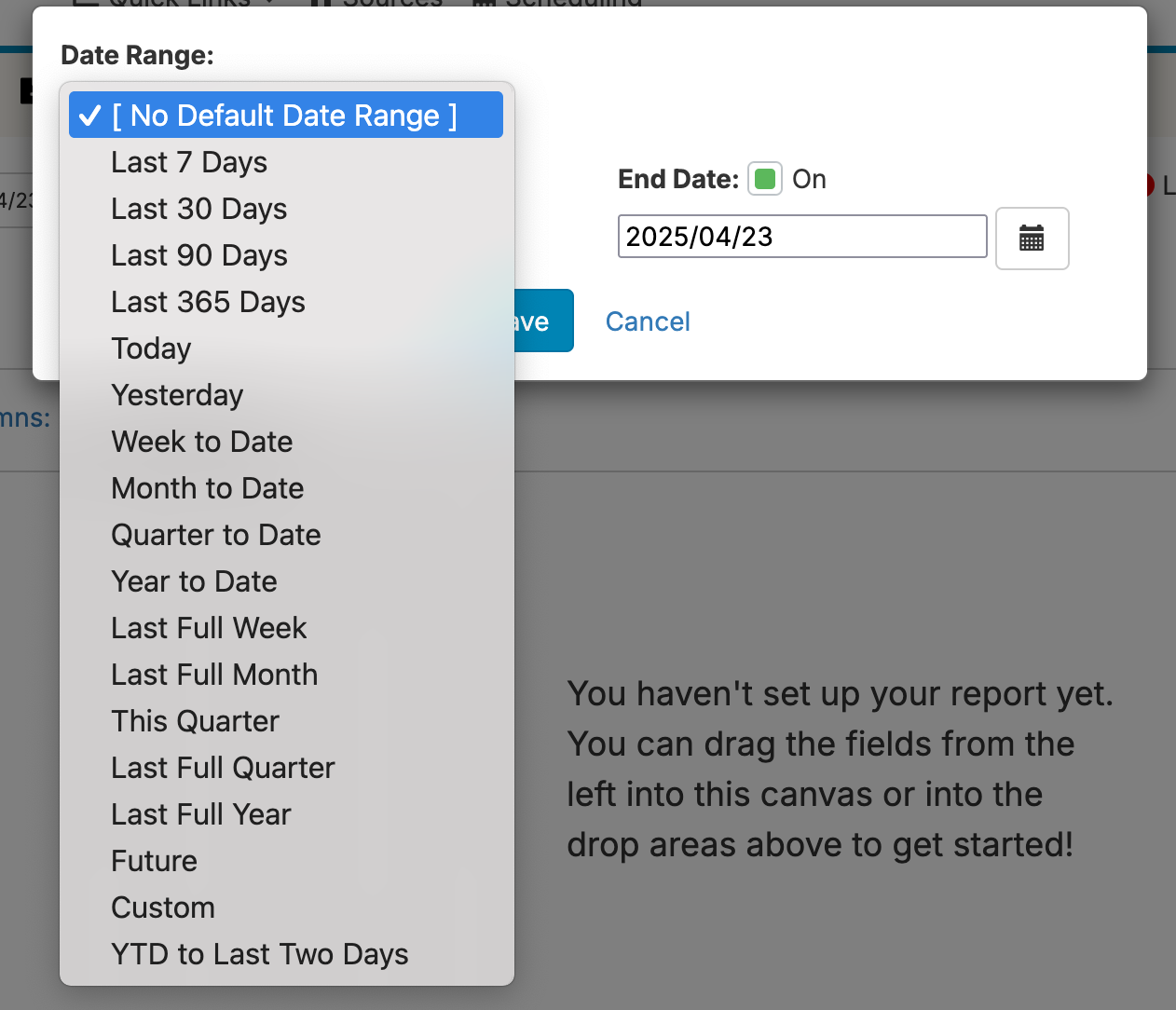
You can default your absolute filters to the start of the month by editing the filter and toggling the 'Default to Start of Month' option. For example, if you chooes last 365 days as your default rolling interval, the filter will instead default to start of the month 365 days ago, ensuring that a report showing monthly data is showing full months of information.
You can also change an absolute filter to a single day by editing the filter and toggling the 'Single Day' option. With this option enabled, the filter will only show one date option, enabling you to easily filter down to a single day.